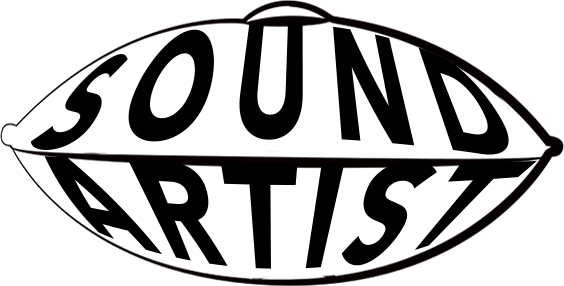The iPad has revolutionized music production, transforming Apple's tablet into a legitimate recording studio that fits in your backpack. For handpan players, this portable powerhouse offers an accessible, affordable way to capture the ethereal tones of their instrument without the complexity and expense of traditional recording setups.
Whether you're documenting practice sessions, creating professional-quality tracks, or sharing performances with your social media followers, learning how to record handpan on iPad opens up endless creative possibilities.
In this comprehensive guide, we'll explore the best apps, techniques, and workflows for recording your handpan using an iPad, helping you achieve studio-quality results wherever inspiration strikes.
Why Choose an iPad for Handpan Recording?
Before diving into the technical details, let's consider what makes the iPad such an attractive platform for handpan recording.
Portability: Unlike desktop recording setups, your iPad goes wherever you do. Record outdoors, capture spontaneous jam sessions at gatherings, or set up a mobile studio in your living room without wrestling with cables and heavy equipment.
Affordability: Professional recording software for desktop computers can cost hundreds or even thousands of dollars. iPad apps offer comparable functionality at a fraction of the price, with many excellent options available for under $30.
Simplicity: The iPad's touch interface makes recording intuitive, even for musicians with limited technical experience. You don't need to understand complex routing or MIDI protocols to start capturing great handpan recordings.
Processing Power: Modern iPads pack serious computing muscle. The M1 and M2 chip iPads rival many desktop computers in processing capability, handling multi-track recording, real-time effects, and complex mixing without breaking a sweat.
Integration: iPads seamlessly connect with professional audio interfaces, MIDI controllers, and external microphones, bridging the gap between portable convenience and professional capabilities.
Essential Equipment for iPad Handpan Recording

While the iPad itself is powerful, you'll need a few additional pieces of equipment to achieve professional results when recording your handpan.
Audio Interface
The iPad's built-in microphone simply won't capture the nuance and depth of your handpan's sound. An audio interface connects professional microphones to your iPad, converting analog audio signals into digital data your recording apps can process.
Popular interfaces compatible with iPads include:
Focusrite Scarlett 2i2: An industry-standard interface offering two XLR/instrument inputs, excellent preamps, and rock-solid drivers. The third generation models connect to iPad via USB-C or Lightning with an Apple Camera Adapter.
Universal Audio Volt 276: Provides vintage preamp character and built-in compression, adding warmth and presence to your handpan recordings straight from the input stage.
Zoom H6: This field recorder doubles as a USB audio interface, offering flexibility for both standalone and iPad-connected recording. Its four XLR inputs support complex multi-microphone setups.
IK Multimedia iRig Pro Duo: Specifically designed for iOS devices, this compact interface offers two inputs, phantom power, and MIDI connectivity in a portable package.
Microphones
Your microphone choice dramatically affects your recording quality. For handpan recording, condenser microphones excel at capturing the instrument's subtle harmonics and dynamic range.
Rode NT1-A: A large-diaphragm condenser that delivers clarity and warmth, perfect for capturing the handpan's full tonal spectrum.
Audio-Technica AT2020: An affordable entry-point offering excellent value and sound quality for beginning recordists.
Shure SM81: A small-diaphragm condenser ideal for accurate, detailed capture of the handpan's complex overtones.
Stereo Options: Consider the Zoom H5 or H6 with XY stereo capsules for capturing the spatial characteristics of your handpan playing.
Accessories
Lightning to USB Camera Adapter: Essential for connecting USB audio interfaces to iPads with Lightning ports. The USB 3 version provides power pass-through, preventing your iPad from draining during long recording sessions.
USB-C Hub: For newer iPad Pro and Air models with USB-C ports, a quality hub provides multiple connections for your interface, power, and storage devices.
Headphones: Closed-back studio headphones like the Audio-Technica ATH-M50x or Sony MDR-7506 allow accurate monitoring without sound bleeding into your microphone.
Microphone Stand: A boom stand with adjustable height and angle positions your microphone precisely for optimal sound capture.
Pop Filter or Windscreen: While less critical for handpan than vocals, these accessories reduce unwanted air movement and handling noise.
Best iPad Apps for Recording Handpan

The App Store offers numerous recording applications, each with unique strengths. Here are the top choices for handpan recording.
GarageBand
Apple's free GarageBand remains the most accessible entry point for iPad recording. Don't let the price fool you—GarageBand packs professional features into an intuitive interface.
Key Features:
-
Multi-track recording with up to 32 tracks
-
Built-in effects including reverb, EQ, and compression
-
Drummer tracks and loops for building arrangements
-
Smart instruments for compositional experimentation
-
Direct integration with other Apple devices via iCloud
-
Export to various formats including high-quality WAV
For Handpan Recording: GarageBand's Audio Recorder track type works perfectly for capturing handpan. The built-in EQ and reverb presets provide excellent starting points for polishing your recordings. The visual metronome helps maintain timing during complex handpan rhythm patterns.
Cubasis 3
Steinberg's Cubasis 3 brings desktop DAW functionality to iPad, offering professional-grade recording and mixing capabilities.
Key Features:
-
Unlimited audio and MIDI tracks (hardware-dependent)
-
Professional mixer with channel strip and effects
-
Audio editing with pitch shift, time stretch, and AudioWarp
-
Built-in virtual instruments and effects
-
Full MIDI editing and control
-
Project compatibility with Cubase desktop software
For Handpan Recording: Cubasis excels at multi-microphone setups. Record stereo overhead pairs, a gu microphone, and room ambience simultaneously, then blend them perfectly in the detailed mixer. The advanced editing tools help you comp together the best takes and fix timing issues without quality loss.
Auria Pro
Auria Pro transforms your iPad into a professional recording console, with features rivaling desktop DAWs at a premium price point.
Key Features:
-
48 simultaneous recording tracks
-
64-bit audio engine with 32-bit floating-point processing
-
PSP Audioware and Fabfilter plugin integration
-
Advanced automation and editing
-
Surround sound mixing capabilities
-
Professional metering and analysis tools
For Handpan Recording: Auria Pro's pristine audio quality and powerful processing make it ideal for critical listening and mastering-quality recordings. The extensive plugin support allows precise tonal shaping to bring out the acoustic characteristics of your handpan's sound.
BandLab
BandLab offers free cloud-based recording with social features, making it perfect for collaboration and sharing.
Key Features:
-
Unlimited projects and tracks
-
Cloud storage for all recordings
-
Real-time collaboration with other musicians
-
Social features for sharing and feedback
-
Cross-platform compatibility (iOS, Android, Web)
-
Built-in virtual instruments and loops
For Handpan Recording: BandLab's cloud integration means you'll never lose a recording. The social platform helps you connect with other handpan players, share techniques, and get feedback on your playing.
n-Track Studio
n-Track Studio provides comprehensive recording, editing, and mixing tools with an emphasis on live performance recording.
Key Features:
-
Unlimited audio and MIDI tracks
-
Real-time effects processing
-
Built-in tuner, metronome, and drum machines
-
Step sequencer for beat creation
-
Audio and MIDI editing
-
VST and AU plugin support
For Handpan Recording: The built-in tuner proves invaluable for ensuring your instrument stays in tune during recording sessions. The real-time effects allow you to hear your processed sound while recording, helping you make better performance decisions.
Recording Techniques for iPad and Handpan
Understanding proper technique ensures your recordings capture the beauty and nuance of your handpan performance.
Setting Up Your Recording Space
Acoustic Treatment: Even basic acoustic treatment dramatically improves recording quality. Hang blankets or curtains to reduce reflections, place your handpan away from hard walls, and eliminate sources of ambient noise like HVAC systems and electronic devices.
Positioning: Place your iPad within easy reach but away from your microphone to prevent screen noise from being captured. Consider using a tablet stand or mounting arm for hands-free operation.
Lighting: Good lighting helps you see your playing surface clearly and prevents eye strain during long recording sessions. Natural light works beautifully, but avoid direct sunlight on your iPad screen.
Microphone Placement
Proper microphone placement makes the difference between amateur and professional-sounding recordings. For handpan, try these proven approaches:
Single Microphone Overhead: Position your microphone 12-18 inches above the center of your handpan, angled slightly toward the playing surface. This captures a balanced representation of all notes while picking up the instrument's natural resonance.
Stereo Recording: If your interface supports two inputs, use a matched pair of microphones in XY or ORTF configuration for beautiful stereo imaging. This approach captures the spatial movement as you play different areas of the instrument.
The Gu Microphone: Place a second microphone 6-12 inches below your handpan, aimed at the gu (bottom opening). This captures deep, warm low frequencies that add body to your recording. Blend this subtly with your overhead microphone in your mix.
Setting Proper Levels
Input Gain: Adjust your interface's input gain so your loudest playing peaks around -6dB to -12dB on your iPad's meters. This provides headroom for mixing while maintaining a strong signal-to-noise ratio.
Monitoring: Always monitor through headphones while recording to catch issues immediately. Listen for distortion, handling noise, or unwanted room sounds.
Test Recording: Make a short test recording before committing to a full take. Play through your piece's loudest and quietest sections to ensure your levels work throughout.
Recording Workflow
Warm-Up First: Spend 10-15 minutes warming up your handpan playing techniques before hitting record. This ensures you're playing at your best and the instrument is resonating optimally.
Record Multiple Takes: Capture several complete takes of your piece. This gives you options during editing and reduces pressure during performance.
Use a Metronome: For pieces requiring precise timing, enable your app's metronome with a subtle click or visual guide. You can remove this during mixing.
Mark Good Sections: Many apps allow you to add markers during recording. Mark sections you're particularly happy with for easy reference during editing.
Multi-Track Recording and Layering
The iPad's multi-track capabilities allow you to build complex arrangements beyond simple solo performances.
Recording Layers
Create depth by recording multiple handpan parts:
Foundation Layer: Record your main melody or chord progression as a foundation. Keep this relatively simple and consistent.
Melodic Embellishments: Add a second track with higher-register melodic fills and ornamentations that complement your foundation.
Percussive Elements: Record a third track focusing on percussive techniques, adding rhythmic drive and texture.
Ambient Layer: Create atmospheric pads by recording sustained notes and applying heavy reverb and delay processing.
Recording with Other Instruments
The iPad excels at recording ensemble performances:
Virtual Instruments: Add bass, strings, or atmospheric pads using your app's built-in instruments to enhance your handpan recordings.
Collaboration: If recording with other musicians, record each instrument to its own track for maximum mixing flexibility.
Import Audio: Many apps allow you to import pre-recorded audio files. Build arrangements by importing backing tracks or field recordings.
Editing and Mixing Your Handpan Recordings
Raw recordings rarely represent your best work. Thoughtful editing and mixing transform good recordings into great ones.
Essential Editing Techniques
Trimming: Remove unwanted sections at the beginning and end of your recordings, including mic handling noise and post-performance rustling.
Comping: Combine the best sections from multiple takes into a single perfect performance. Most apps allow non-destructive editing, so you can experiment freely.
Timing Correction: Subtle timing adjustments keep your rhythm tight without sounding unnatural. Avoid over-correction that removes human feel.
Noise Reduction: High-quality recordings minimize the need for noise reduction, but sometimes you'll need to remove consistent hums, buzzes, or room noise.
Mixing Fundamentals
EQ (Equalization): Remove mud by cutting frequencies around 200-300 Hz. Add presence with gentle boosts around 3-5 kHz. Enhance air and sparkle with high-shelf boosts above 10 kHz.
Compression: Apply gentle compression (2:1 to 3:1 ratio, slow attack) to control dynamics while preserving your playing's expressive qualities. Over-compression kills the life in handpan recordings.
Reverb: The handpan's natural sustain means less is more with reverb. Use plate or hall reverb subtly to add space without washing out the instrument's clarity.
Panning: In stereo recordings, maintain the natural left-right imaging of your performance. In multi-track projects, pan different layers slightly left and right to create width.
Volume Automation: Draw volume curves to bring out important melodic phrases or reduce overly loud sections without compression.
Mastering on iPad
Several apps offer mastering capabilities:
LANDR: Cloud-based automatic mastering with adjustable intensity.
Final Touch: Dedicated mastering app with professional-grade processing.
Built-in Master Bus: Most recording apps include master bus effects. Apply subtle EQ, compression, and limiting to achieve competitive loudness without sacrificing dynamics.
Workflow Tips for Efficient iPad Recording
Optimize your recording process with these time-saving strategies:
Project Templates: Create templates with your preferred microphone inputs, effects chains, and routing already configured. This eliminates repetitive setup.
External Storage: Recording high-quality audio consumes significant storage. Use iCloud, external SSDs, or cloud services to back up projects and free up space.
MIDI Controllers: Pair a Bluetooth MIDI controller or keyboard with your iPad to trigger recording, adjust levels, and navigate your projects without touching the screen.
Split-Screen Multitasking: On compatible iPads, use split-screen mode to reference chord progressions or lyrics while recording.
Audio Copy/Paste: Many apps support inter-app audio sharing through copy/paste or drag-and-drop. This simplifies moving recordings between apps for specialized processing.
Exporting and Sharing Your Recordings
Once you've crafted the perfect recording, share it with the world:
File Formats: Export WAV or AIFF files for highest quality when sharing with collaborators or uploading to professional platforms. Use AAC or MP3 for social media and streaming services.
Bit Depth and Sample Rate: Record at 24-bit/48kHz for best quality. Many apps default to 16-bit/44.1kHz (CD quality), which is perfectly acceptable for most purposes.
Direct Sharing: Most apps integrate with iOS sharing features, allowing direct upload to SoundCloud, YouTube, Instagram, and other platforms.
Cloud Backup: Always maintain cloud backups of your finished recordings. Services like Dropbox, Google Drive, or iCloud ensure you never lose your work.
Troubleshooting Common Issues
Even experienced recordists encounter problems. Here's how to solve common iPad recording challenges:
Latency: If you experience delay between playing and hearing yourself, reduce your buffer size in app settings. Smaller buffers reduce latency but require more processing power.
Distortion: Lower your input gain on your audio interface. Digital clipping cannot be fixed in post-production.
Thin Sound: You may be too far from the microphone. Move closer while maintaining proper technique to avoid handling noise.
Inconsistent Levels: Use compression and volume automation to even out your dynamics. Also consider improving your handpan sound through technique refinement.
App Crashes: Update to the latest iOS version and app updates. Close background apps to free up memory. Restart your iPad before important recording sessions.
Advanced Techniques and Creative Possibilities
Once you've mastered the basics, explore these advanced techniques:
Field Recording: Take your iPad and interface outdoors to record in natural settings. Capture your handpan's resonance in canyons, forests, or urban environments for unique sonic textures.
Process Through Effects Apps: Route your recordings through dedicated effects apps like AUFX:Space, Eventide Blackhole, or Fab Filter plugins for creative sound design.
Create Sample Libraries: Record individual notes at various dynamics, then import them into sampler apps like Beatmaker 3 or Blocs Wave to create custom playable instruments.
Video Integration: Apps like LumaFusion allow you to sync high-quality audio recordings with video, perfect for creating professional performance videos for social media.
Live Performance: Use apps like Loopy Pro to create real-time loops and layers during live performances, transforming your iPad into a live sound manipulation tool.
Conclusion
Learning how to record handpan on iPad democratizes music production, placing professional-quality recording capabilities in the hands of musicians at every level. Whether you're documenting practice sessions, producing polished tracks for release, or exploring creative sonic possibilities, the iPad offers a powerful, portable platform for capturing your handpan's unique voice.
The key to success lies in combining quality equipment (even entry-level gear works beautifully), understanding fundamental recording techniques, and dedicating time to practice and experimentation. As you develop your iPad recording skills, you'll discover workflows and techniques that complement your personal playing style and creative vision.
Remember that technical knowledge serves your artistry—the goal isn't perfection but authentic expression. Some of the most compelling handpan recordings embrace imperfection, capturing the raw emotion and spontaneity of live performance. Trust your ears, experiment boldly, and let your iPad become a tool for sharing the challenge and joy of mastering the handpan with audiences around the world.
Start simple with GarageBand and a single microphone, then expand your setup as your skills and ambitions grow. Before long, you'll be producing professional-quality handpan recordings that showcase your artistry and connect with listeners wherever they are.